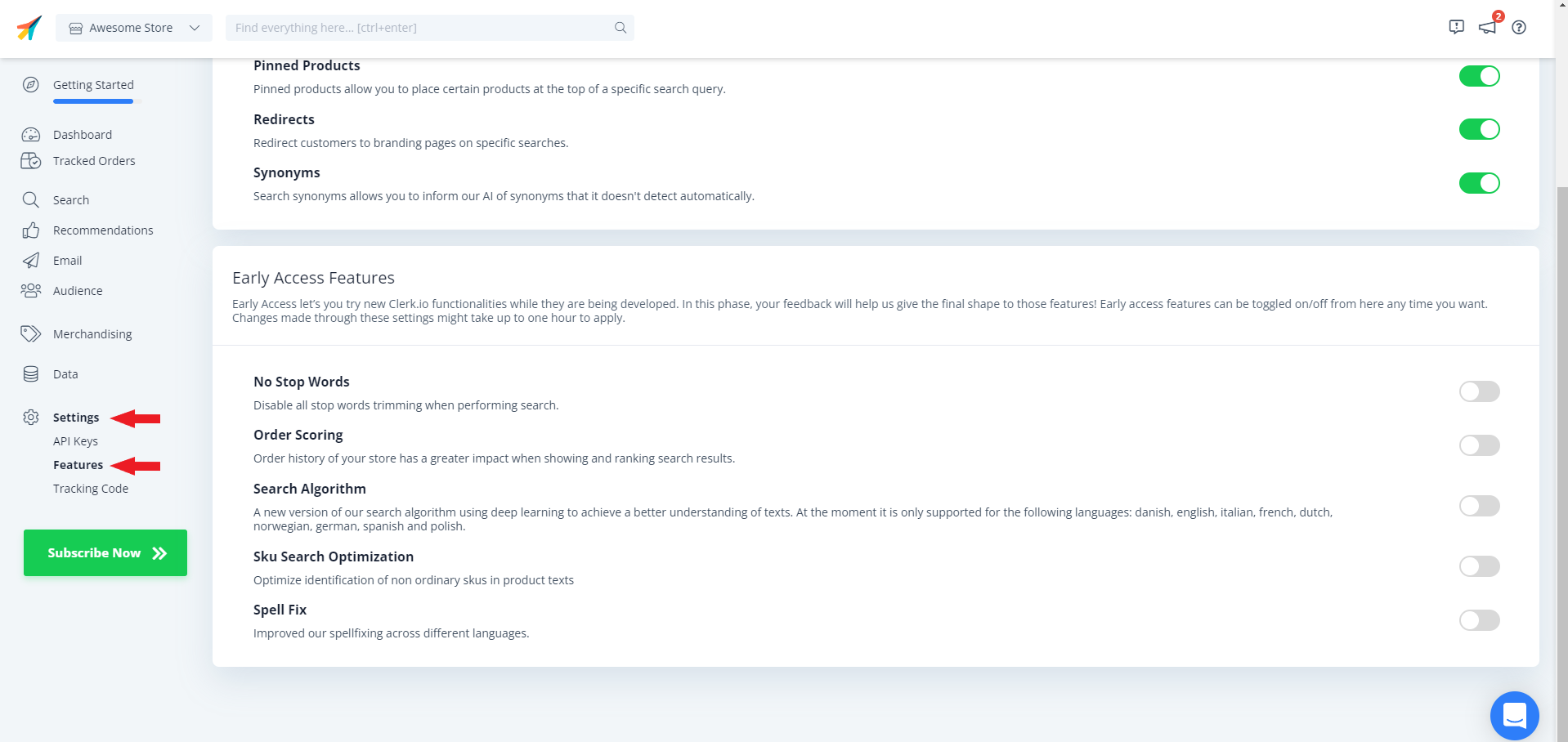Adding a new Store #
It’s possible to add more stores to your Clerk account backend. You might want to add a new store with different country domain or a development site.
In your my.clerk.io Dashboard, click on the current Store name in the upper right corner:

Near the bottom of the popup, click + Add New Store:

Fill in the details for your store and click Add New Store.

You will now be redirected to Setup Guide where you can setup your store.
Copying from an existing Store #
When you create a new store in my.clerk.io, you can save yourself a lot of work if you use the same setup as your existing store by simply copying the content and designs.
This is very handy if you are creating a new store for a different language, or a new domain for your original store.
In your my.clerk.io Dashboard, click on the current Store name in the upper right corner:

Near the bottom of the popup, click + Add New Store:

Fill in the details for your store and click Advanced:

Under Copy Content From Existing Store choose the store you want to duplicate from the dropdown. You can even choose if you want to include some elements from the Store:

Click Add New Store.
The new store will then be created with the same Designs and Content as your existing store, ready to use.
Now you just need to make minor changes in the Designs (such as changing the currency symbols and button texts for example).
Deleting a Store #
IMPORTANT: When you delete a store, its settings and data will be removed forever, and cannot be restored.
Start by clicking the Settings in the side-menu. On the following page, scroll to the bottom and click the Delete Store button:

You will see a prompt that you need to Confirm:

After this, your Store is deleted.
API Keys #
Notice: For security for Clerk, the Private API Key will be generated upon store creation and will be sent to to the owner of the MyClerk account.
Each Store has a fixed Public API key and any number of Private API keys.
The Public API key is used when making calls to Clerk, and can be shared anywhere as it does not give access to sensitive data by itself.
Combined a Private API key, you can get access to sensitive data like email addresses and make changes to the data on a Store.
If you need your Store’s keys for any purpose after the initial integration, they can be found under Settings > API Keys.

The Private API keys at the bottom are not used for the plugin or extension but rather for testing purposes for custom API integrations.
API Status #
Early access features #
Early Access Features allow you to try new Clerk.io functionalities while they are being developed. While in the development phase your feedback will help us give the final touch to those features before release.
You can access this in the same way you would with normal features. From the main dashboard, head to Settings -> Features.